Adding Training for Your Organization
This powerful addition to our software equips library administrators with the ability to curate and share trainings specifically tailored to their organization's needs. By consolidating training materials in various formats, such as videos, PDFs, and in-person events, our software offers library staff a centralized hub for accessing and enhancing their professional development. This article explores this feature's key functionalities and benefits, demonstrating how it simplifies the process of managing and distributing training resources while fostering a collaborative learning environment.
Getting Content into Skilltype
Skilltype makes it easy to add content to your organizational profile that is only available to your members. Your organization may have content specific to your organization, like a list of training documents for new staff, or you may have training materials that are only licensed for use within your organization and are not generally available in Skilltype.
What do you need to get started?
To add content to your organization, you must have administrative permissions in your organization's Skilltype account. If you do not, please contact a user who is already a Skilltype admin and have them upgrade your permissions.
Currently, every event and training item in Skilltype needs a URL. We don't specifically host the document; we simply link to it. This URL could be a link to a Youtube or Vimeo video, or it could be a link to a document on a cloud drive somewhere like Dropbox or Google Drive.
Once you have the two things, you're ready to get started.
Where do I add the content?
Click the organization name on the organization card on your homepage, which will link to the organization profile.
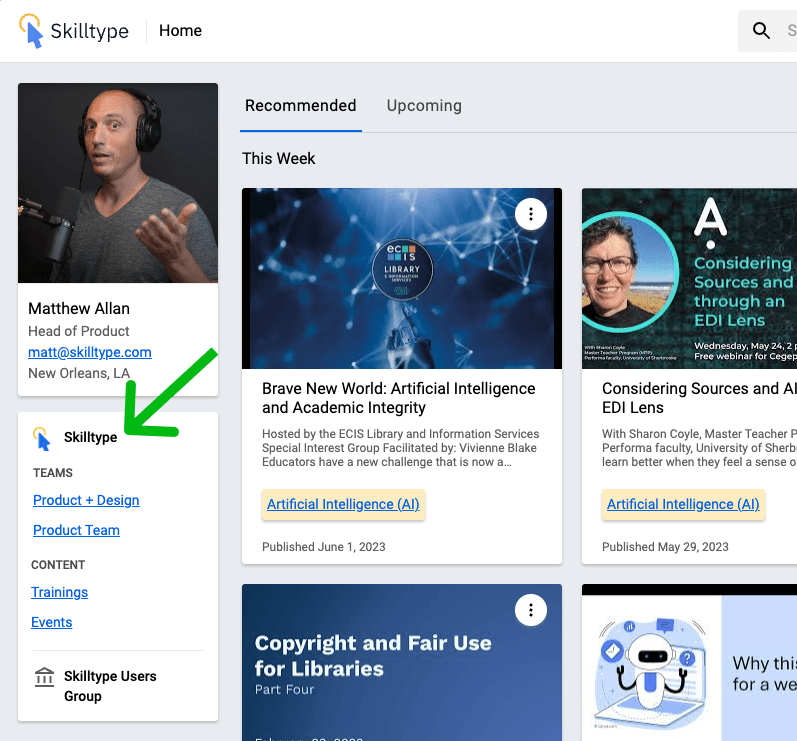
From there, you will see your admin panel. Under the admin panel is a new " Content " section. Click that.
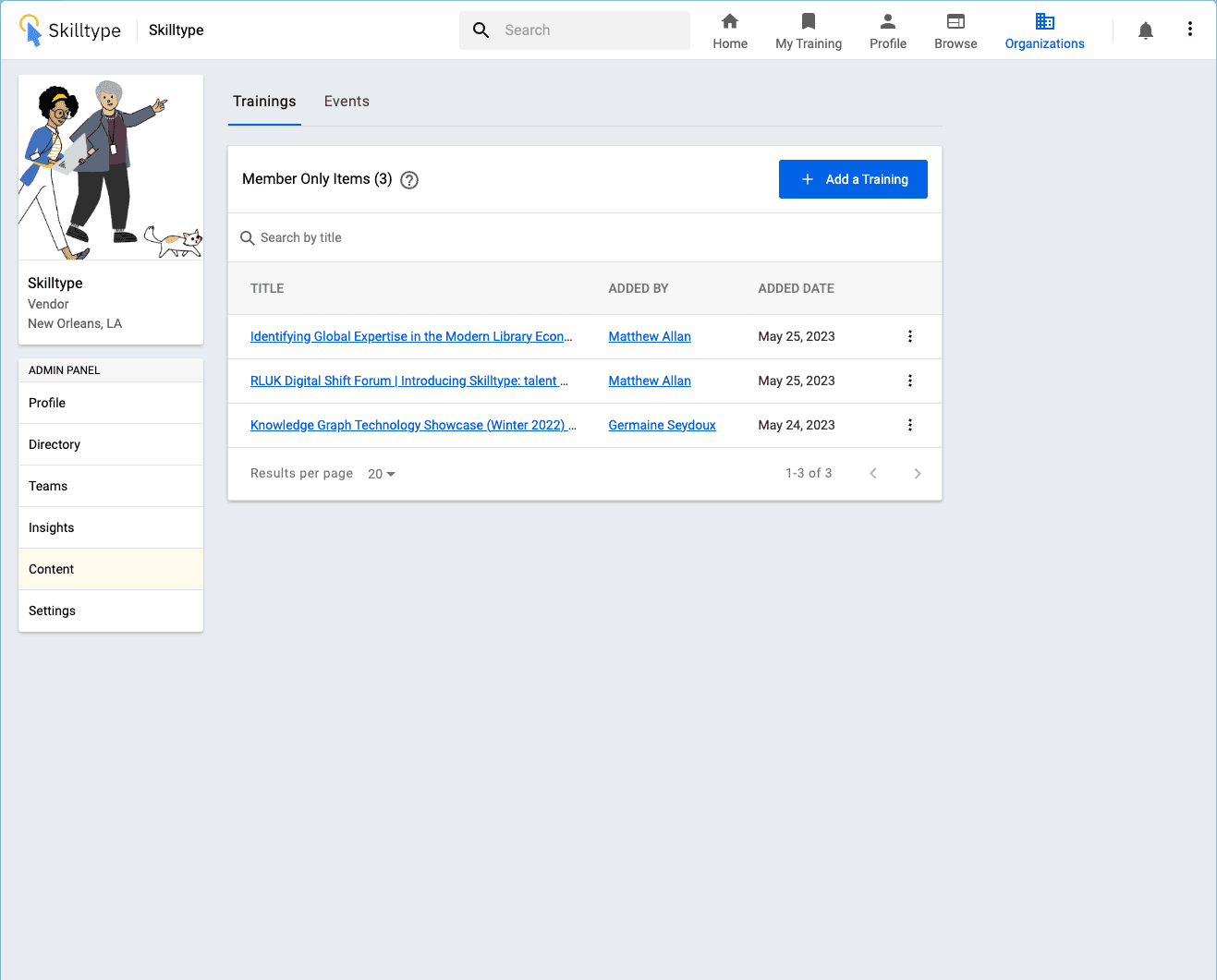
From there, you'll see a tab for Trainings and Events. Select the one that is appropriate for your training content. Trainings are things that have already happened or are already published. Events are for future trainings, either in-person or web-based events. Then you'll select "+ Add a Training" or "+ Add an Event."
You'll be brought to a screen asking for the item's URL. Your organization will already be selected.
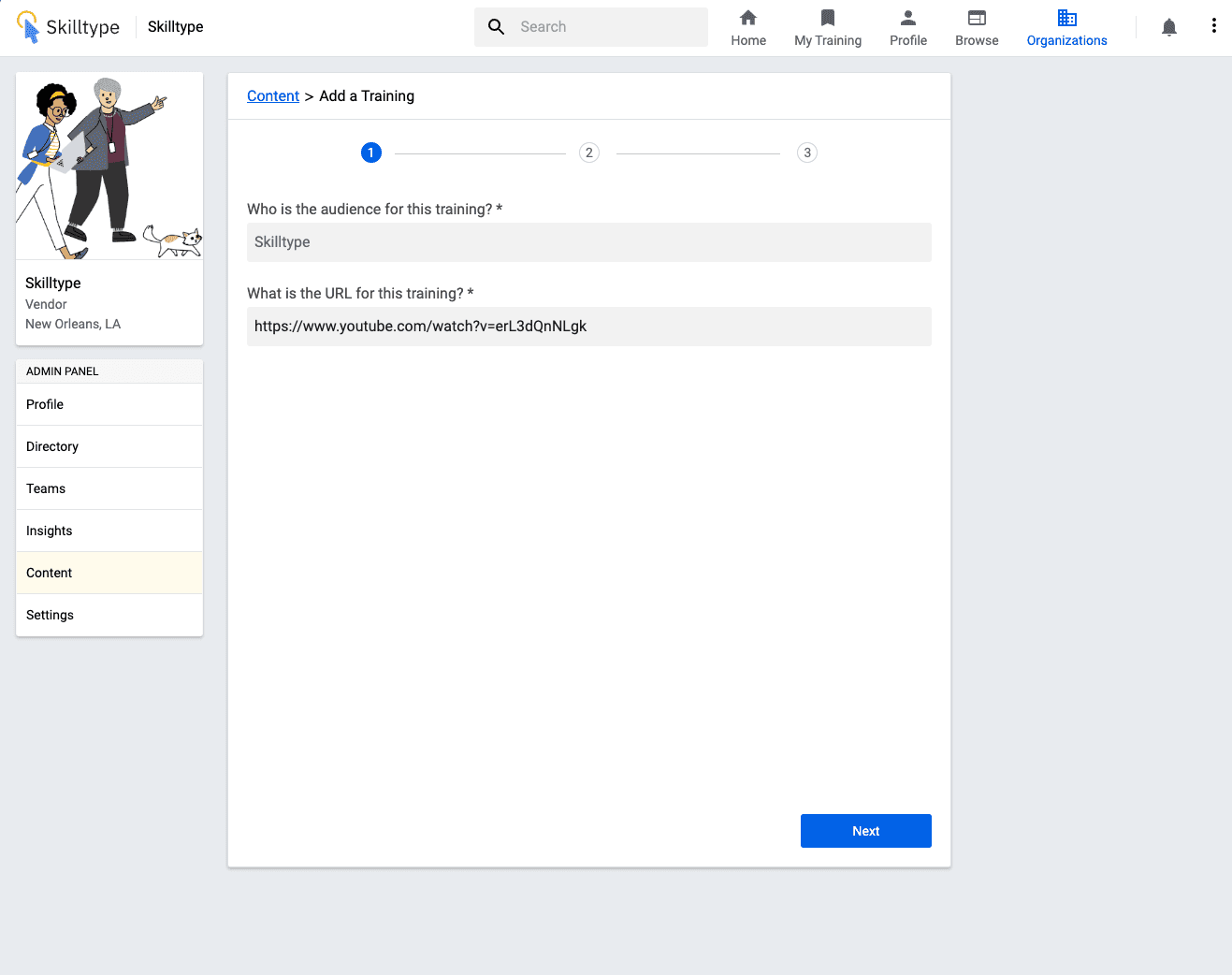
After adding the URL and hitting Next, we check the URL to make sure that it is valid, and if there is a title available in the metadata, we'll pull that in automatically. In the below example, we added a YouTube video, and the title was auto-populated correctly. Double-check the title. If the URL sits behind a sign-in wall, we won't be able to pull any metadata.
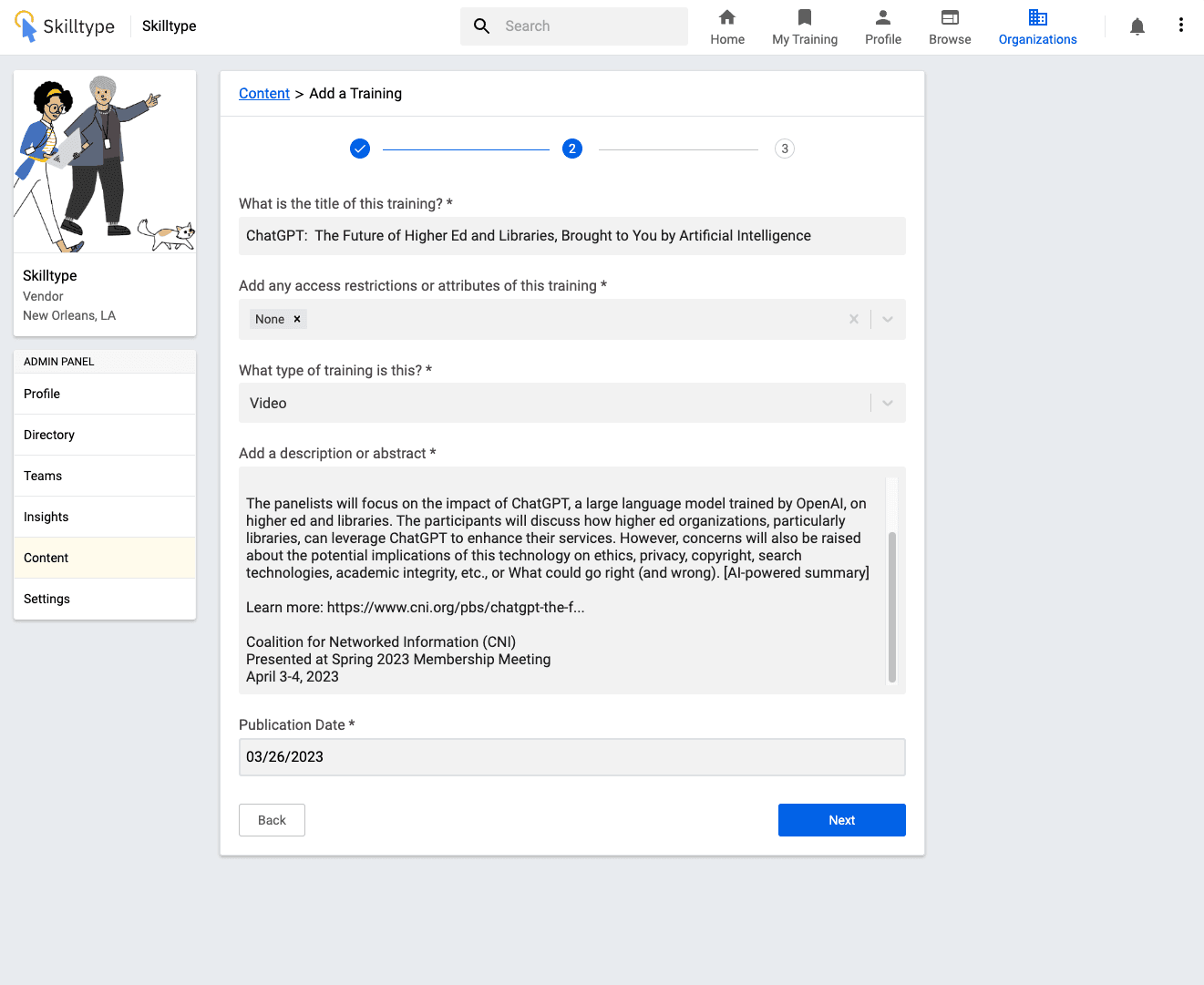
You also need to add the following:
Any access restrictions or attributes from our dropdown menu.
The medium of the training
A short description
The publication date
Once the details are in, click next. You'll need to add metadata tags from our controlled vocabulary from there. Select either Skills or Products that help describe this training.
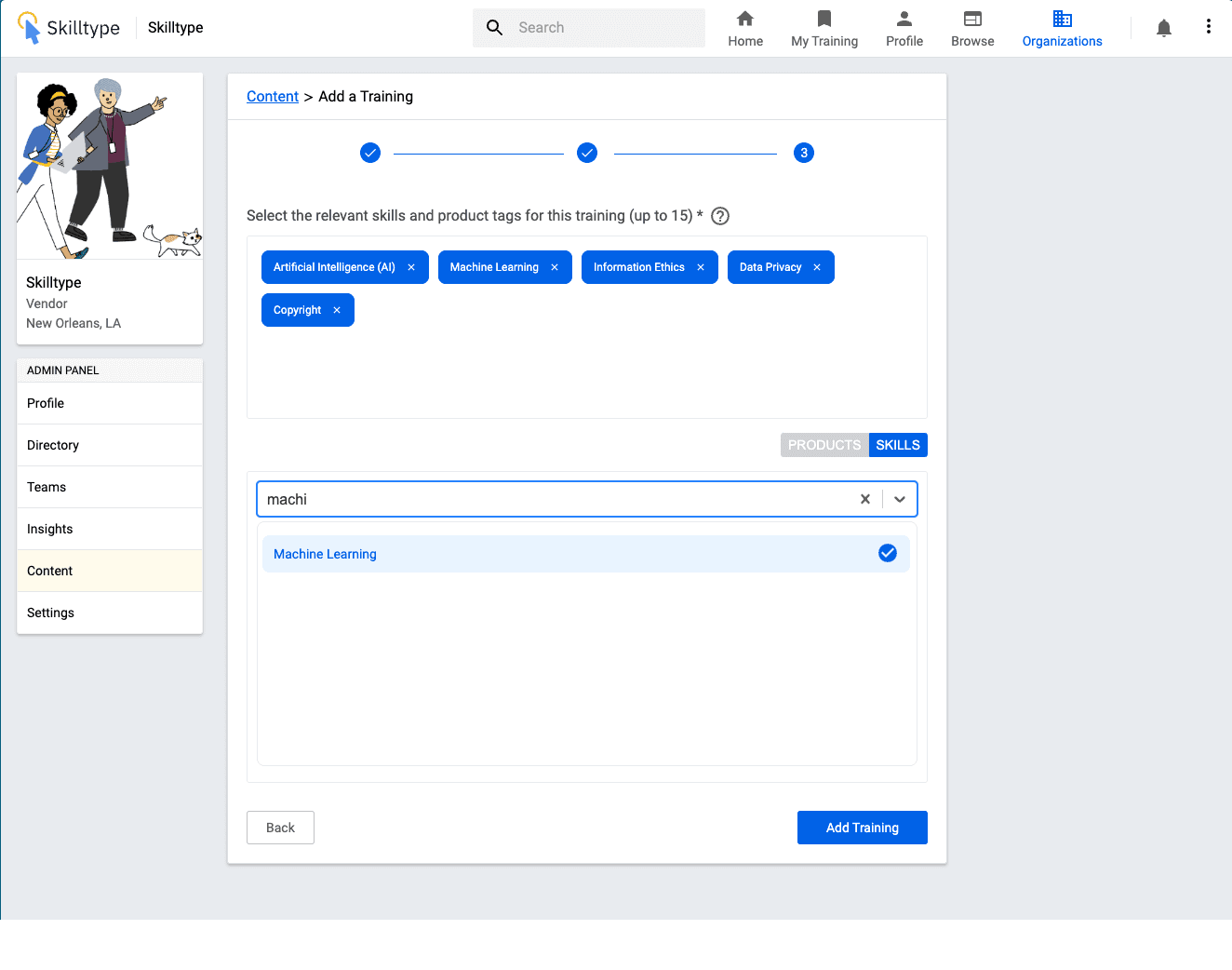
Don't worry if you're not quite sure how to tag something. You'll need to select at least one, but the goal is to help your members find content that matches their skills or interests. If you'd like some help with this, contact content@skilltype.com, and one of our metadata assistants will be happy to help. Once you've added your tags, hit "Add Training" or "Add Event."
How do I edit or remove the items?
You will now see the item you just finished ingesting from the Content home page on your organization's admin panel. There are three dots on the right-hand side. From that menu, you can edit the item or deactivate it. If, for some reason, you need to permanently delete an item, reach out to content@skilltype.com, and we can help you with that. Just be aware that permanently deleting an item will also remove the item from your member's view/completed item history.
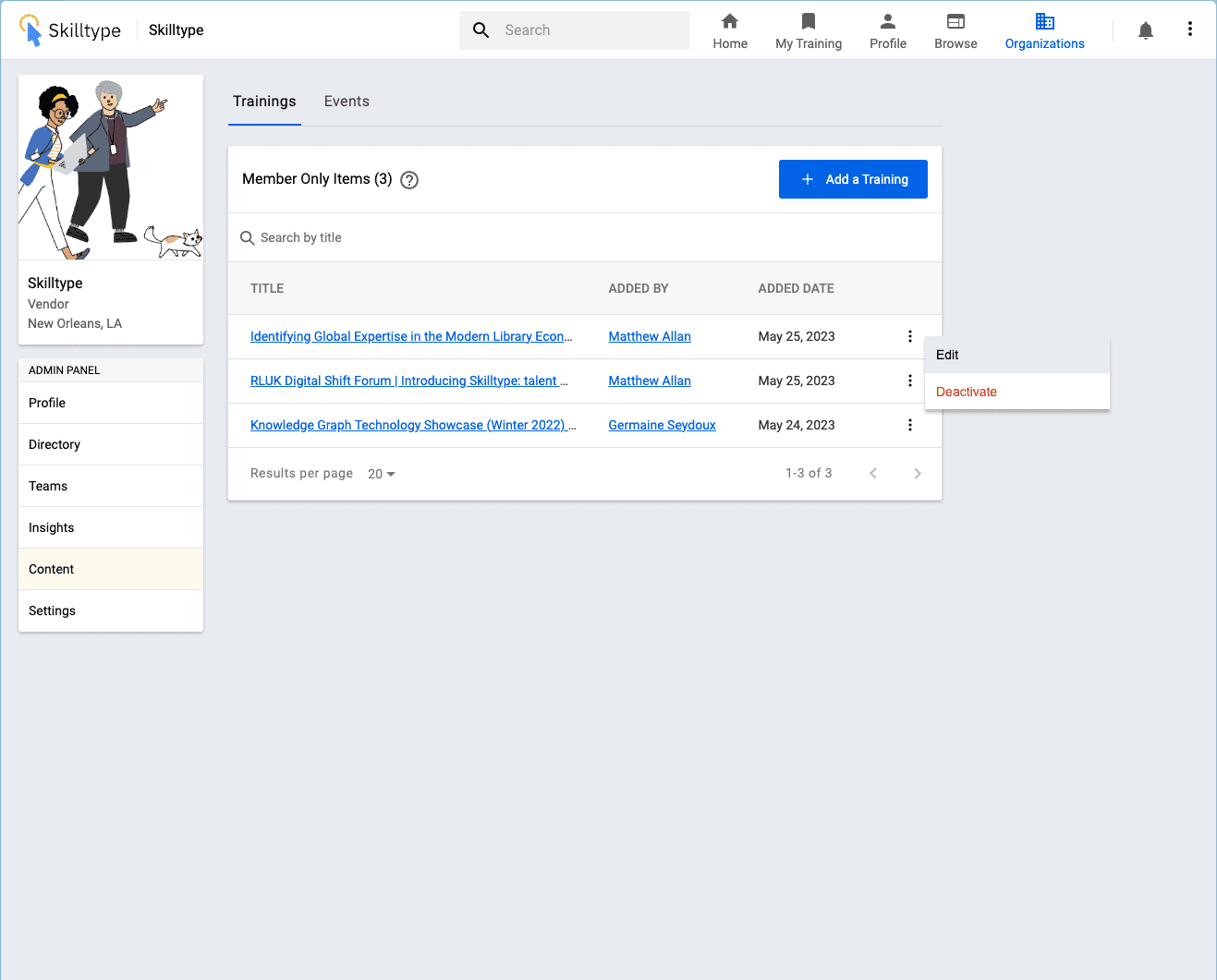
Viewing Organization Member Only Content in Skilltype
Now that you have added content to your organization's profile, your organization members will have access. Every organization member will have an organization card on their homepage. If their organization has added content or events, a shortcut link to the organization profile will show up on that card right next to where they can see their team's information.
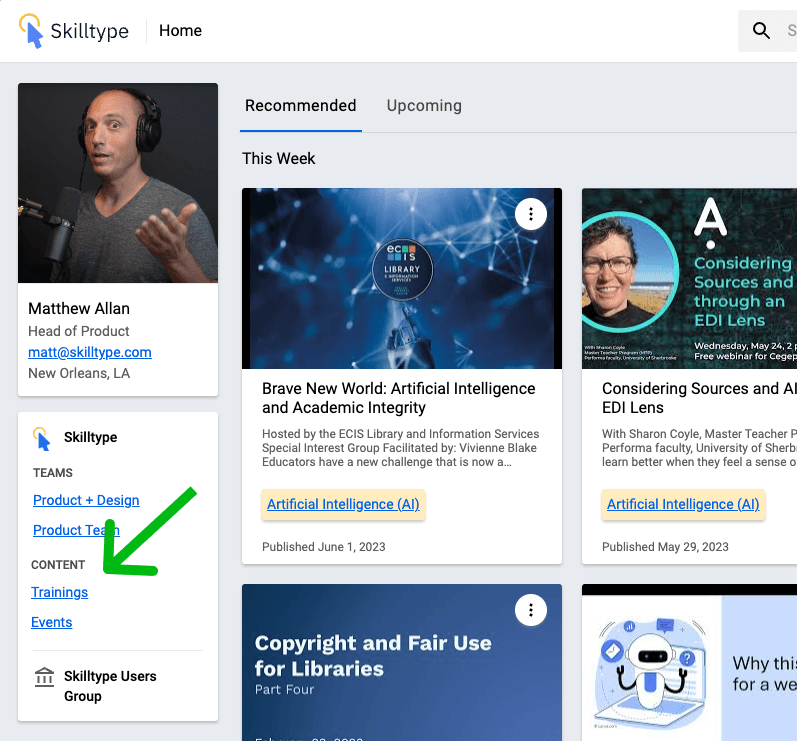
Please reach out to success@skilltype.com if you have any questions about adding content to your organization's profile.
