✉️
Managing Invitations
Once your organization profile is complete, you will want to invite staff or members to join your Skilltype account. You can bring people into your account via an emailed invitation or an invitation link that you can share in a staff newsletter, employee only website or in a slack/teams chat. Currently, only organization administrators can send out invitations.
Where to find the invitation screen
Start by navigating to your organization's administration page by clicking the org name.
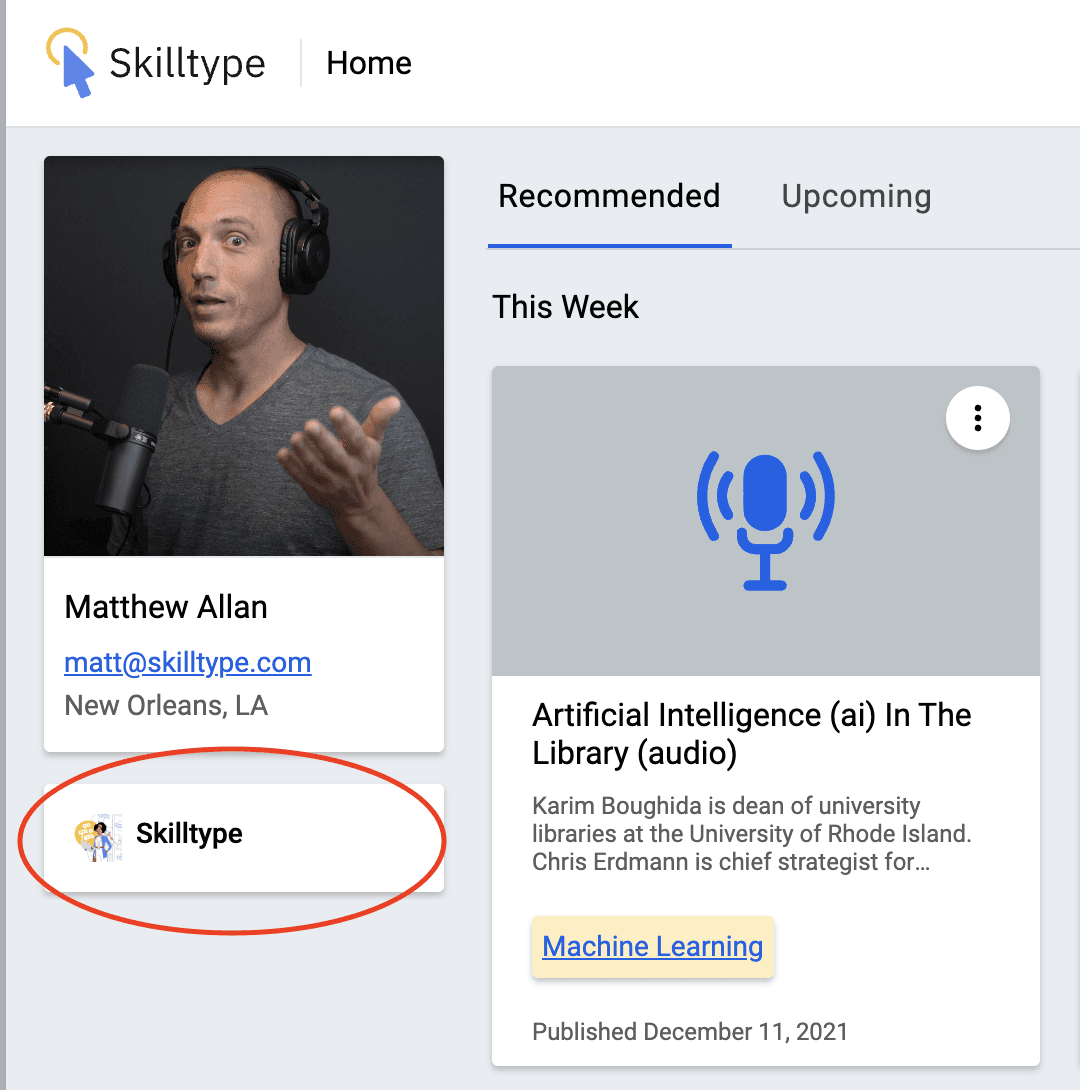
Once you are on your organization's administrative portal, you can navigate to your Directory on the admin panel on the right side. From there, select the Invites tab at the top of the page.
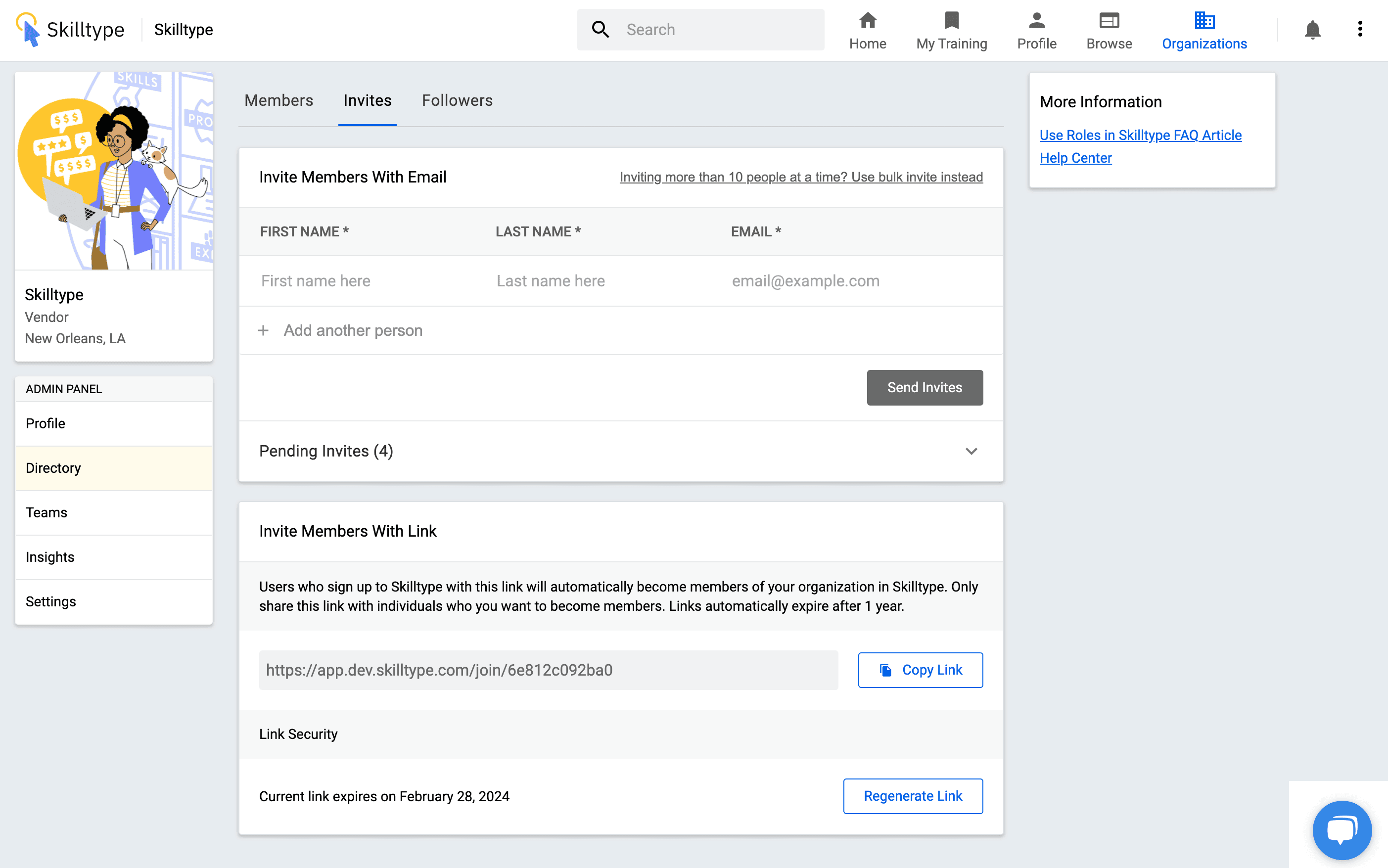
Inviting members with email
The primary way to invite members to your organization is to use the email invitation tool. Skilltype will send the invidvidual an email with a prompt and link for them to create a skilltype account. Once an individual accepts the email invitation and creates a Skilltype account they will be added
Inviting members one by one
You can invite individuals individually by adding their first and last names and email addresses. Once you have invited these individuals, they will be added to the pending invites table.
Bulk upload email invitations
If you have a staff list, we've included a bulk upload tool which can be accessed by following the bulk invite link. From there, download the template CSV file and follow the instructions in the tool to upload a CSV of the staff you would like to bring into the app.
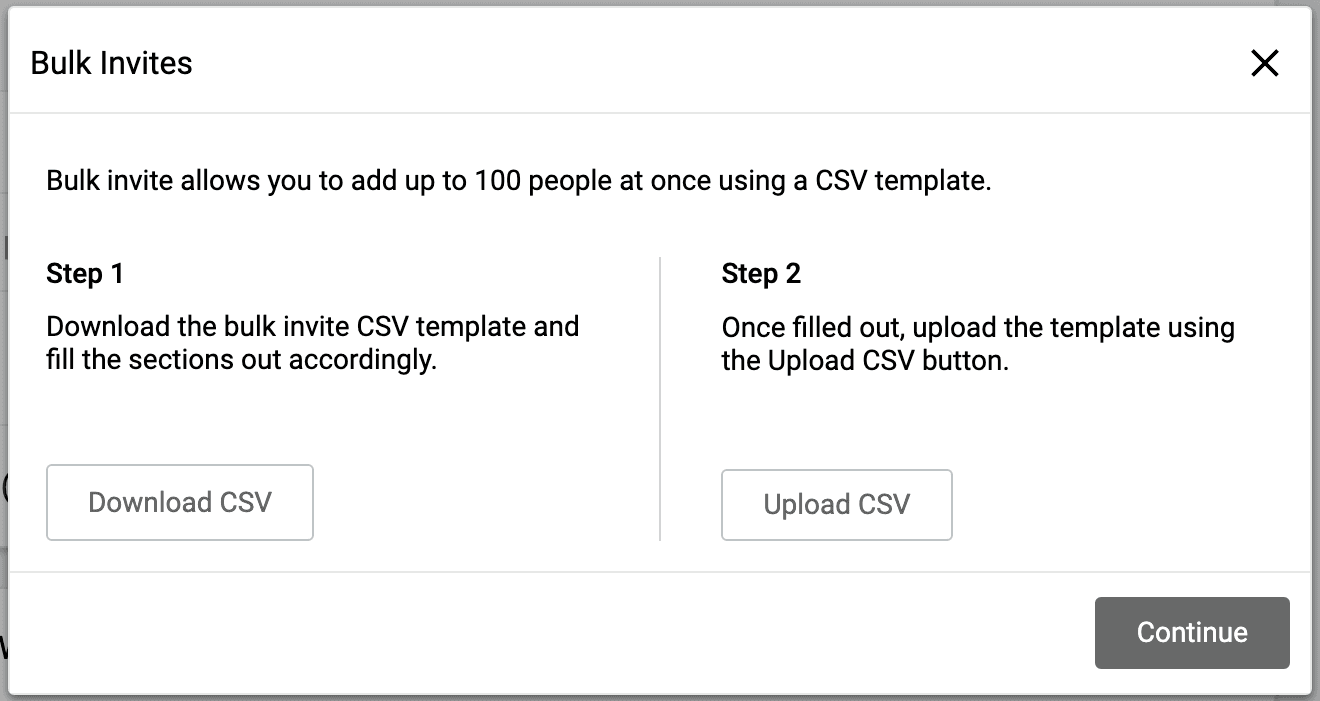
Managing your invitations
Once an individual has been invited they will be added to the pending invitations list. They will be removed from the pending invitations once they create a Skilltype account, which adds them as a member of your organization. From the Pending Invitations list you can either revoke the invitation or resend it.
Inviting Members from an invitation link
In liu of or the email invitation or in addition to it, you can also invite members to your Skilltype organization through an invitation link.
How does the invitation link work?
The invitation link is an easily sharable way to bring people into your organization's Skilltype account. Anyone who follows this invitation link will be prompted to verify their email address via an emailed invitation. From this email the individual will receive a link to create a Skilltype account.
How to generate your invitation link
When you first log into your organization profile you will not have an invitation link. To generate the link, simply click the Generate button in the invitation link section. The link will be viable for 1 year after which it will expire and an org admin will need to generate a new one. If at any point you need to disable the link and create a new one, you can click the Regenerate button. The old link will no longer valid and anyone trying to use the link will receive an error message.
Managing members who use the invitation link
Under the invitation link tool you can see a list of users who have joined your organization via the invite link for over the last 90 days.
